Use Gmail Generate Unlimited E-mail Addresses
Gmail has an interesting quirk where you can add a plus sign (+) after your Gmail address, and it'll still get to your inbox. It's called plus-addressing, and it essentially gives you an unlimited number of e-mail addresses to play with. Here's how it works: say your address is pinkyrocks@gmail.com, and you want to automatically label all work e-mails. Add a plus sign and a phrase to make it pinkyrocks+work@gmail.com and set up a filter to label it work (to access your filters go to Settings->Filters and create a filter for messages addressed to pinkyrocks+work@gmail.com. Then add the label work).
More real world examples:
Find out who is spamming you: Be sure to use plus-addressing for every form you fill out online and give each site a different plus address.
Example: You could use
pinkyrocks+nytimes@gmail.com for nytimes.com
pinkyrocks+freestuff@gmail.com for freestuff.com
Then you can tell which site has given your e-mail address to spammers, and automatically send them to the trash.
Automatically label your incoming mail: I've talked about that above.
Archive your mail: If you receive periodic updates about your bank account balance or are subscribed to a lot of mailing lists that you don't check often, then you can send that sort of mail to the archives and bypass your Inbox.
Example: For the mailing list, you could give pinkyrocks+mailinglist1@gmail.com as your address, and assign a filter that will archive mail to that address automatically. Then you can just check in once in a while on the archive if you want to catch up.
Update (9/7): Several commentors have indicated that this is not a Gmail specific trick. kl says Fastmail has enabled this feature as well. caliban10 reports that a lot of sites reject addresses with a plus sign. You might use other services like Mailinator for disposable addresses instead. pbinder recommends using services like SpamGourmet, which redirects mail to your real address.
Do you know that GMail has a simple keyboard shortcut to delete email messages ? The same key combination works across all web browsers but for some reason, Google decided not to share it with GMail users.

If you are reading a message in GMail, press the # key (Shift+3) and that message will instantly move to Trash.
Alternatively, select one or more email messages in the GMail list view, press the same # hash key and all the selected GMail conversations will be deleted in one batch.
We tested this on Internet Explorer and Firefox but it should work just fine on Opera, Safari and other browsers.
Update: If the GMail delete key isn't working for you, make sure that you have switched on the shortcuts from GMail settings page.
If you go over your storage limit, Gmail will hold your messages for a few days while you clear out some space. If you don't delete anything within that allotted time, you won't be able to receive new messages, and messages sent to your account will then be returned to sender.
Before your GMail Inbox space gets almost full, follow one of these tips:
» The query string "has:attachment" will list all messages that have an attachment. If you further refine the string to "has:attachment from:me label:sent" - it will show all messages with attachment in the Sent Mail folder that were sent by you. Deleting them can retrieve lot of important space.
» Queries like filename:pdf or filename:xls will show messages that have attachments of a specific type. Combine them with a label:sent to display all the PDF files that you have you sent in the past.
» You can set GMail to display upto 100 messages per page. This setting is useful while deleting a more number of messages in one go.
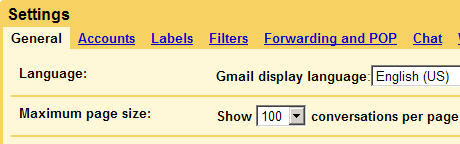
» A query of the form "before:2006/01/01 label:sent" will retrieve all message sent by your before January 1, 2006 - You might want to clear your old sent items using this technique.
» If you have subscribed to tons of mailing lists, now is a good time to get rid of them - you will probably never read them and they are anyway available on the group website. Open a list message, view the header and copy the email address mentioned in the from field. Run a query like from:mail-address@list.com - Choose select all and press delete.
» If GMail search operators tend to confuse you, download your GMail messages to a local mail client like Outlook or Thunderbird that supports POP3 access.
» GMail won't allow you to search or sort emails by the size of attachments. However, your offline client will definitely have this feature. Find messages with the bulkiest attachments in Outlook, then search for the same message in GMail and delete it.
» Don't use the GMail drives that promise to convert your GMail inbox into a virtual hard disk. You may have to wait a little but both Google and Microsoft are about to launch file storage services. Read more about Google GDrive and Windows Live Drive.
Any of the steps above will help you reduce the size of your GMail mailbox now and will keep it from getting too big in the future. What's your favorite tricks to keep your mailbox size down ?
More real world examples:
Find out who is spamming you: Be sure to use plus-addressing for every form you fill out online and give each site a different plus address.
Example: You could use
pinkyrocks+nytimes@gmail.com for nytimes.com
pinkyrocks+freestuff@gmail.com for freestuff.com
Then you can tell which site has given your e-mail address to spammers, and automatically send them to the trash.
Automatically label your incoming mail: I've talked about that above.
Archive your mail: If you receive periodic updates about your bank account balance or are subscribed to a lot of mailing lists that you don't check often, then you can send that sort of mail to the archives and bypass your Inbox.
Example: For the mailing list, you could give pinkyrocks+mailinglist1@gmail.com as your address, and assign a filter that will archive mail to that address automatically. Then you can just check in once in a while on the archive if you want to catch up.
Update (9/7): Several commentors have indicated that this is not a Gmail specific trick. kl says Fastmail has enabled this feature as well. caliban10 reports that a lot of sites reject addresses with a plus sign. You might use other services like Mailinator for disposable addresses instead. pbinder recommends using services like SpamGourmet, which redirects mail to your real address.
Gmail keyboard shortcut
Do you know that GMail has a simple keyboard shortcut to delete email messages ? The same key combination works across all web browsers but for some reason, Google decided not to share it with GMail users.

If you are reading a message in GMail, press the # key (Shift+3) and that message will instantly move to Trash.
Alternatively, select one or more email messages in the GMail list view, press the same # hash key and all the selected GMail conversations will be deleted in one batch.
We tested this on Internet Explorer and Firefox but it should work just fine on Opera, Safari and other browsers.
Update: If the GMail delete key isn't working for you, make sure that you have switched on the shortcuts from GMail settings page.
Gmail Space Over??
If you go over your storage limit, Gmail will hold your messages for a few days while you clear out some space. If you don't delete anything within that allotted time, you won't be able to receive new messages, and messages sent to your account will then be returned to sender.
Before your GMail Inbox space gets almost full, follow one of these tips:
» The query string "has:attachment" will list all messages that have an attachment. If you further refine the string to "has:attachment from:me label:sent" - it will show all messages with attachment in the Sent Mail folder that were sent by you. Deleting them can retrieve lot of important space.
» Queries like filename:pdf or filename:xls will show messages that have attachments of a specific type. Combine them with a label:sent to display all the PDF files that you have you sent in the past.
» You can set GMail to display upto 100 messages per page. This setting is useful while deleting a more number of messages in one go.
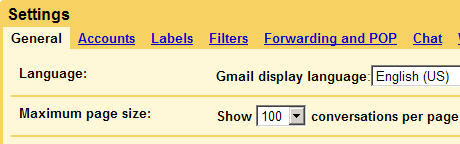
» A query of the form "before:2006/01/01 label:sent" will retrieve all message sent by your before January 1, 2006 - You might want to clear your old sent items using this technique.
» If you have subscribed to tons of mailing lists, now is a good time to get rid of them - you will probably never read them and they are anyway available on the group website. Open a list message, view the header and copy the email address mentioned in the from field. Run a query like from:mail-address@list.com - Choose select all and press delete.
» If GMail search operators tend to confuse you, download your GMail messages to a local mail client like Outlook or Thunderbird that supports POP3 access.
» GMail won't allow you to search or sort emails by the size of attachments. However, your offline client will definitely have this feature. Find messages with the bulkiest attachments in Outlook, then search for the same message in GMail and delete it.
» Don't use the GMail drives that promise to convert your GMail inbox into a virtual hard disk. You may have to wait a little but both Google and Microsoft are about to launch file storage services. Read more about Google GDrive and Windows Live Drive.
Any of the steps above will help you reduce the size of your GMail mailbox now and will keep it from getting too big in the future. What's your favorite tricks to keep your mailbox size down ?
